Keeping Your WordPress Site Up To Date
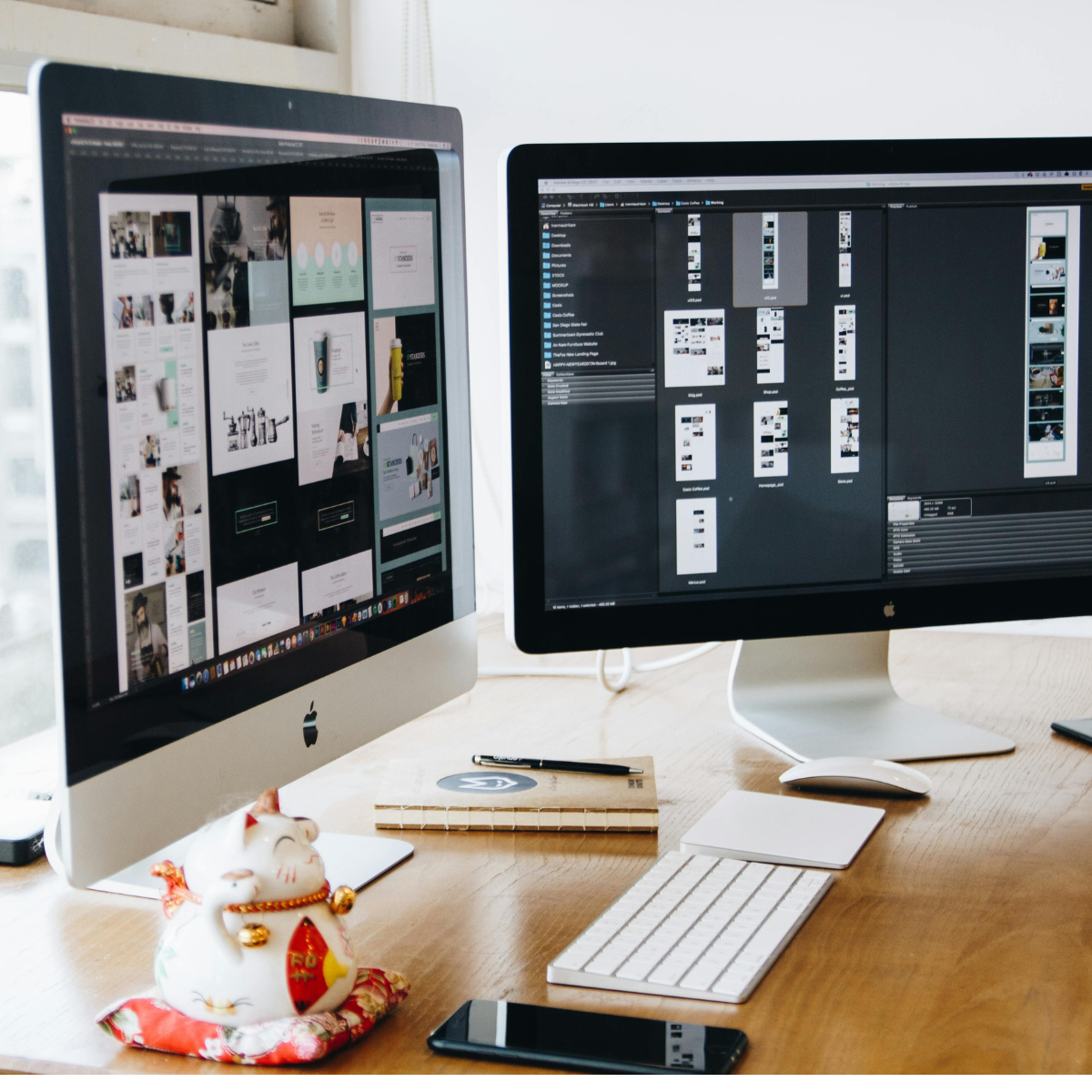
WordPress is our favorite solution for setting up clients with a user-friendly content management system that allows them to manage their own site. One of the biggest reasons we like WordPress, is that WordPress continually offers updates and upgrades that make it easier to use, more powerful, and most importantly, more secure. In order to take advantage of all that WordPress has to offer with these updates, you need to stay on top of updating when it’s offered. Updating can be a bit tricky and daunting for many though, so here are some great tips to follow when updating your WordPress site.
Backup
Updating your WordPress version is serious business, but if you follow the proper steps, you can ensure your site will be safe. The key thing you need to do before updating WordPress, is to backup both your database and your files in case anything should happen. There are a bunch of plugins that can assist with this process, and our favorite is Backup Buddy. It allows you to backup both of those things, and then you can download the zip file so you have it handy. You can also restore to a backup version quickly and easily if necessary as well, which is a handy resource to have. A word of caution, many of these plugins that help with backing up (Backup Buddy included), store the backup files on your ftp. So if your ftp space is limited, do the backup, download it and then delete it after the update when you’re sure it’s no longer needed.
Update
After the backup is complete, you can either update manually by uploading new files (make sure you don’t overwrite the wp-content folder!), or update automatically from the admin panel. The update is usually pretty quick and will tell you it’s successful after it’s completed.
Test
After the update, make sure to click through the admin panel and your site, to be sure everything is still looking great and functioning the way it should. If things aren’t looking right, you can always revert back to your previously updated site quickly and easily with your backup.
Older Versions
If you haven’t updated in a while and are using an older version of WordPress (or anything more than a couple months old), this quick update plan isn’t the best process to follow. You will probably want to take a more in-depth method of updating to ensure that you can check for bugs and broken code along the way. This article has a great explanation of a better method for older versions.
We would love to help out with updates if you’re still unsure of doing it yourself. Whatever route you take, make sure to plan and take your time so your WordPress update can go smoothly for you.
Any update stories you care to share? Let us know in the comments below!
0 Comments »
No comments yet.
RSS feed for comments on this post. TrackBack URI